How to remove formula in Excel
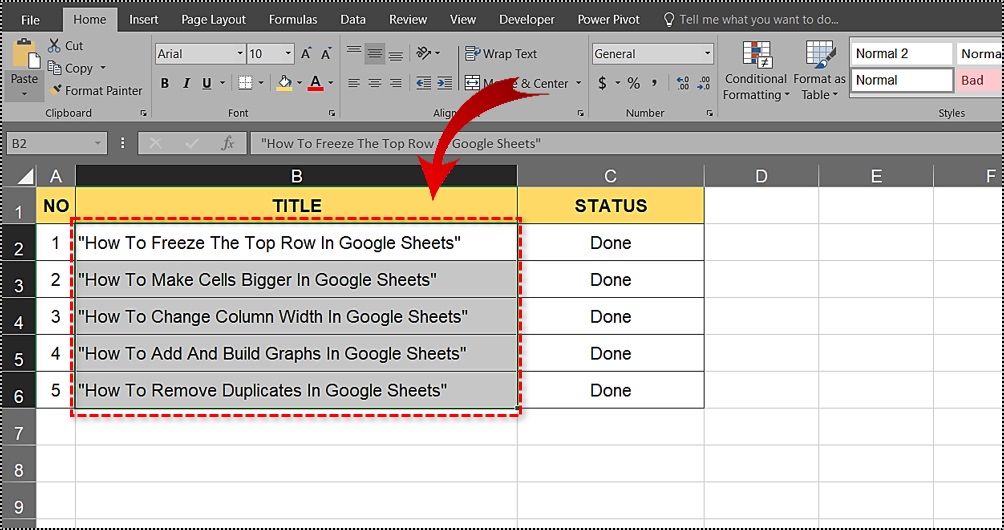
Large data files can be maintained in MS Excel. It has various tools that make the work easier and there are a lot of features that it offers. MS Excel has numerous functions that include calculating the age, protecting cells, splitting cells, and many others. The formulas can also be removed from the Excel worksheet without even losing the data. Here are the steps to remove the formula while retaining the saved data. Also see Lio App
Removing formula by using paste special method
- The first step is to open the Excel sheet where the formula is written or from where the formula needs to be removed
- Next, you must Select and Copy the cells where the formulas are present that need to be removed
- The next step is to right-click and choose the ‘Special Paste’ option from the list of options
- Select the Value option from the Paste special box and click on OK
- The formula will be removed from the cell but the data will remain the same.
Removing the formula by using the shortcut method using Keyboard
- Go to MS Excel and select all those cells that contain the formula
- From the keyboard, press Ctrl+C for copying all the selected cells that contain the formula
- To select the Paste as values option, Press ALT+E+S+V+ Enter
How to remove formula using Mouse
- Open the sheet that contains the formula from the Excel workbook that you want to remove
- Then you need to move the cursor toward the right edge of the column
- While holding the right key of the mouse, drag the cursor toward the right and then bring it back
- Right-click and select Copy here as a Value only from the various options
- The value will be retained and the formula will be removed.
Removing the formula by using the Home Tab
- Open Excel to select all the cells that contain the formula that needs to be removed
- Right-click on those cells for copying and go to the Home Tab and then click on the down arrow for pasting the option and click on the paste values
- The formulas from the selected cells will be gone, but the values will remain.
Removing the formula by using Paste units
- Go to the MS Excel worksheet to select all those cells which contain the formula
- For removing the formula, right-click on the selected cells and select copy
- In any empty cell right click again, and from the various paste options select Values
- You will notice the formula is gone, but the values will be retained
Any of the above-mentioned methods can be used to remove the formula from Excel. While you understand how to use the various features in MS Excel, you can easily work with Excel.







